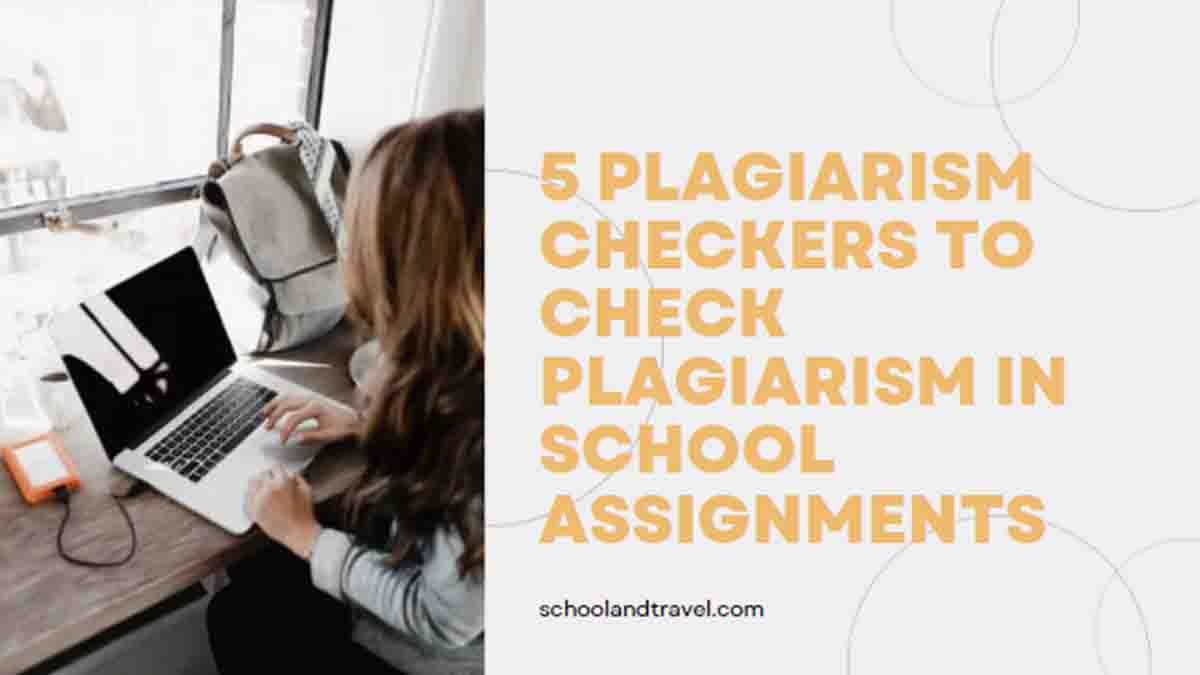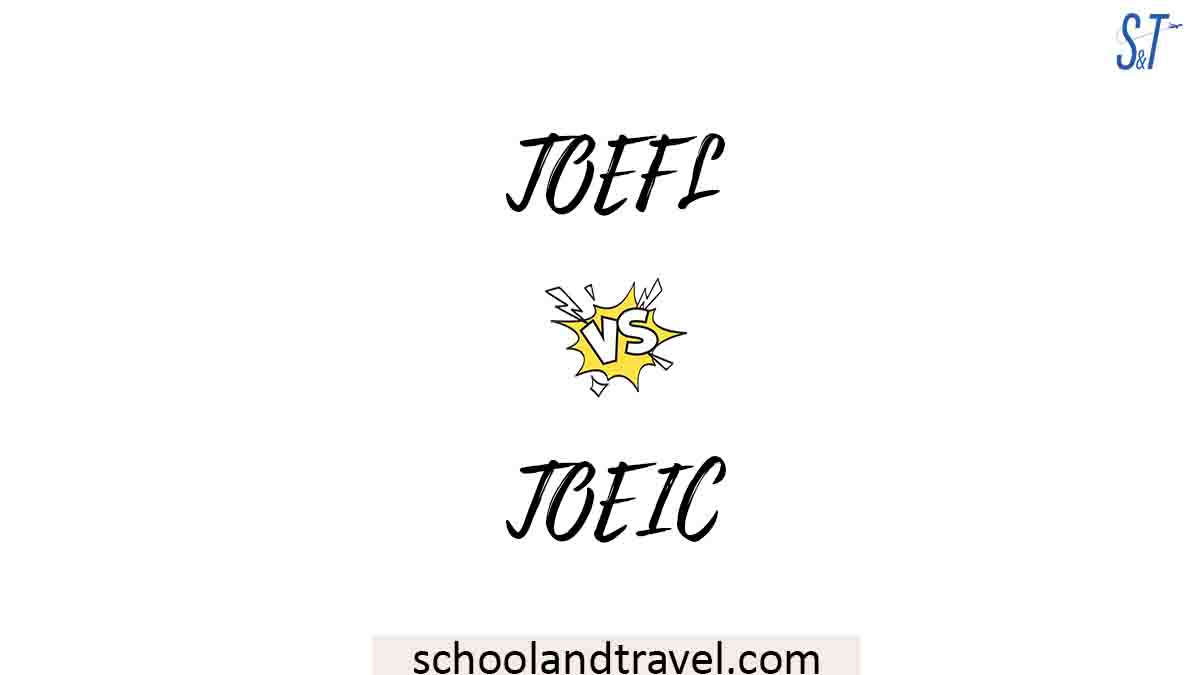Without a doubt, Chromebooks do not have the capabilities of conventional laptops that are highly recommended for gaming.
Most people rate it as a laptop used to accomplish browser-based tasks.
However, a Chromebook can still provide an excellent gaming experience if used correctly.
What is a School Chromebook?
A School Chromebook is a simple laptop that schools give students to use for their lessons.
These laptops usually run on Google’s Chrome OS and are good for browsing the web, using Google apps like Google Docs, and doing schoolwork.
They are not as powerful as some other laptops, but they are usually cheaper and easier to manage, which is why many schools use them.
Students can use Chromebooks to take notes, research, write essays, and even take tests.
Teachers can also monitor what students are doing on their Chromebooks to ensure they stay focused on their work.
Can You Play Games On A School Chromebook?
In most cases, you can’t play games on a School Chromebook because schools set them up to block games and other distractions.
They are meant for schoolwork, so things like gaming websites are usually blocked to make sure students stay focused on learning.
However, some educational games approved by the school might be allowed.
If you try to play games without permission, you could get in trouble, so it’s best to use the Chromebook the way the school wants you to.
Benefits of Playing Games On A School Chromebook
1. Makes Learning Fun:
Educational games on a Chromebook can make learning more enjoyable.
They turn tricky or boring subjects into fun activities, making you more eager to learn.
2. Better Memory:
Games make memorization easier. They often require you to remember facts or sequences, improving your ability to recall information.
3. Quick Thinking:
Some games are fast-paced and require you to make quick decisions. This can help you think faster and improve your reaction time in various situations.
4. Learn Teamwork:
Multiplayer games require you to work with others. This teaches you how to collaborate with classmates, enhancing your teamwork skills for the future.
5. Understand Better:
Educational games can break down complex topics into simpler terms. They offer a different way to understand difficult subjects, making learning easier.
6. Computer Skills:
Playing games on a Chromebook can improve your computer literacy. You’ll learn to navigate software and use keyboard shortcuts, useful skills.
7. Problem-Solving:
Games often have puzzles or challenges. This helps you think critically and solve problems, which is a useful skill in school and life.
8. Creativity:
Some educational games let you build worlds or solve problems creatively. This encourages you to think outside the box, boosting your creativity.
9. Time Management:
Games with time limits or stages can teach you to manage your time better. You’ll learn how to prioritize tasks and work more efficiently.
10. Emotional Resilience:
Games have wins and losses. Learning to deal with setbacks in a game environment can help you handle ups and downs in real life more effectively.

How To Play Games On A School Chromebook
Here are some of the most effective ways to play games on a school Chromebook:
1. Play web-friendly games in your browser
Although this may surprise you, there are still in-browser games available at the moment. In-browser games can work on almost any computer.
However, one of these games’ drawbacks is that they sometimes perform poorly.
So you must take some time to find out which will offer you a decent gaming experience before sticking with them.
Moreover, many websites offer just that if you want to enjoy browser games better.
For instance, DOS Zone is one of the websites offering a good collection of in-browser games, even though some of the games available on this platform still have drawbacks.
2. Download Android games from the Play Store
Android apps perform excellently when they are run on Chromebooks. This is why there are numerous Android games available for a Chromebook.
Moreover, to get started, activate the Play Store on your Chromebook by clicking the clock in the lower-right corner and picking the settings cog.
Look for the Google Play Store and switch it on to work effectively.
You will enjoy Android games better on your Chromebook with a touch screen.
Nevertheless, if you are using a keyboard and mouse to play or even a gamepad, look for games that will perform well with this control setup.
3. Take advantage of Steam on Linux
If you are not enjoying the best gaming experience despite playing the games in your browser and downloading Android games from the Play Store, you can leverage Chrome OS’ Linux system to play desktop games.
You must know that you can still encounter some restrictions from your PC’s hardware.
Moreover, if you have not installed Linux on your Chromebook, ensure that you do so immediately.
If you are utilizing Crostini, tap on the clock at the edge of your screen and tap on the settings cog.
Tab on “Advanced > Developers,” then “Turn on” next to “Linux development environment (beta).”
Afterwards, tap on Install, and in the next window, input a username, manage your internal storage, and free up enough space for Linux to run.
You can then download the Linux version of Steam, enabling you to download Steam games that support Linux.
4. Stream Games on the web
You can also play games on a school Chromebook by streaming them online.
However, you can only do this successfully with a reliable internet connection.
Moreover, playing games via streaming services is great because there are several games to choose from, and the PC’s hardware cannot affect the game’s performance since the game is running off a server with a top-quality graphics card.
One of the most common online game streaming platforms available is Google’s Stadia, which allows users to play games online through a browser or an Android app.
Another reliable platform is Amazon’s Luna, which performs well with the Chrome browser.
5. Stream games from your PC
You can also play games on a school Chromebook by streaming them from your PC. Moonlight is an example of a platform that will enable you to achieve this.
Moonlight works well with Chrome via an extension. Steam Link is also another platform for streaming games online.
Frequently Asked Questions (FAQs) on How To Play Games On A School Chromebook
Chromebooks in the classroom provide a straightforward method for delivering a user-friendly, secure computing experience to all students, faculty, and staff. Chromebooks are inexpensive to purchase and maintain, giving users access to many online learning and teamwork tools.
Assigning a Chromebook to a user involves scanning a barcode. Once this data has been recorded, a straightforward check-in/check-out procedure will allow you to keep tabs on all of your assets.
Chromebooks are great for classroom use because they can be easily shared between students; everything from apps to student work to individualized settings is stored in the cloud rather than on the device itself. Students or teachers can access their data and preferences by logging into their Google accounts.
The iPad becomes prohibitively expensive when schools have to factor in the cost of all these extras. Contrarily, Chromebooks have a keyboard and touchpad preinstalled, allowing students and teachers to start working with them immediately after powering them on.
Conclusion
Without a doubt, Chromebooks do not have the capabilities of conventional laptops that are highly recommended for gaming.
Most people rate it as a type of laptop used to accomplish browser-based tasks.
However, if you play web-friendly games in the browser, download games from the Play Store, and use Steam with Linux, your Chromebook can still provide an excellent gaming experience.
Moreover, you can also enjoy a great gaming experience if you stream games on the web or from your PC.
Awesome one; I hope this article answers your question.
Editor’s Recommendations:
- 11 Best Laptops For Elementary Students (FAQs)
- 5+ Best Laptops For Graphic Design (FAQs)
- 10 Best Laptops For Online Teachers (FAQs)
- 5 Top Games That Are Not Blocked By Schools (FAQs)
- How To Get A Girlfriend In Middle School (FAQs, 15+ Tips)
If you find this article good, please share it with a friend.