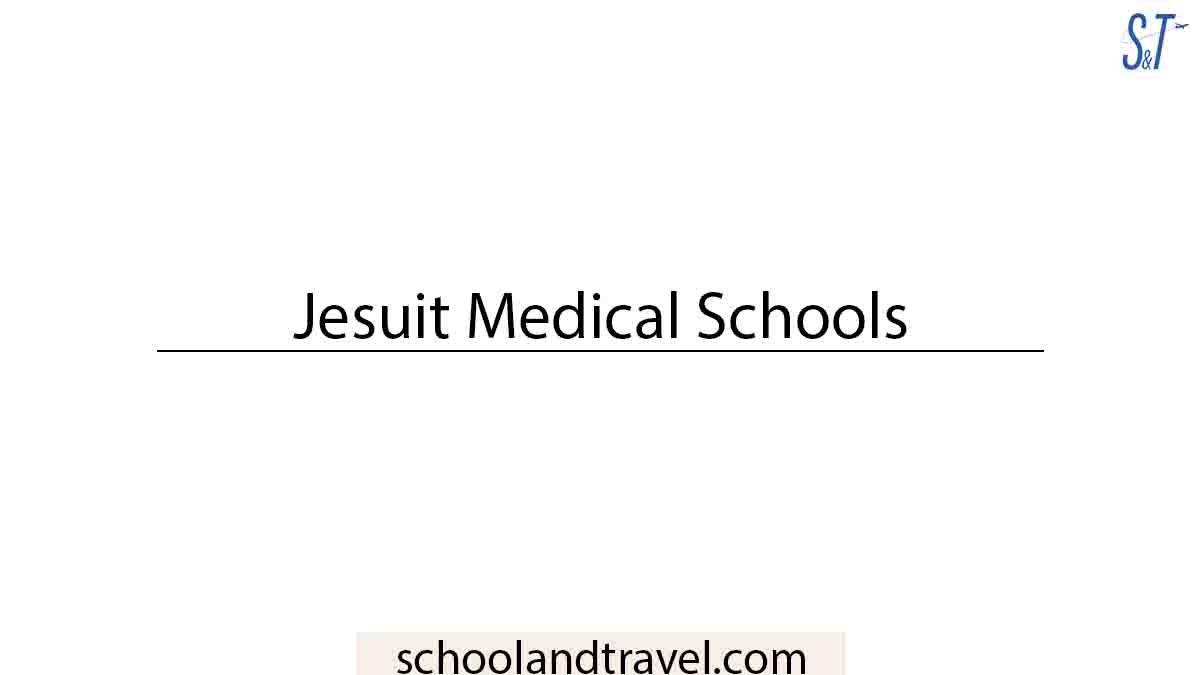Hey guys! In this tutorial, I will show you how to create a useful study guide that will help you retain information better. This guide will be in the form of an Excel spreadsheet because:
a) it’s easy to use and
b) you can access it from anywhere.
There are a few things you should keep in mind when creating your study guide:
- Make sure it is well organized
- Use different colors or fonts to highlight important information
- Add pictures or diagrams for visual learners
- Include various question types such as multiple-choice, true or false, fill in the blanks, etc.
- Keep it concise – you don’t need to include every single detail, just the main points
- And finally, make sure you review it regularly!
Here’s a quick overview of how to create your study guide in Excel:
- Start by creating a new spreadsheet.
- Label the first column “Topic” and the second column “Question.”
- In the “Topic” column, list all the topics you want to include in your guide.
- Add a question in the “Question” column for each topic.
- To add more questions, simply insert additional rows.
- You can also add the answer key by creating additional columns labeled “Answer A,” “Answer B,” “Answer C,” etc.
Adding Images in Excel Study Guides
If you want to add images to your study guide, simply insert a new column and label it “Image.”
Then, click on the cell where you want to insert the image and click “Insert” > “Picture.” Find the image you want to insert and click “Insert.”
You can also resize the image by clicking on it and dragging the corners.
And that’s it! You now have a well-organized, useful study guide to help you retain information better. So go ahead and give it a try!
Excel Study Guides Benefits
There are a few benefits to using Excel as your study guide tool:
- You can insert images and diagrams to better visualize your learning concepts.
- It’s easy to organize information in Excel, so you can focus on studying instead of trying to find where you wrote something down.
- You can access your study guide from anywhere since it’s stored on your computer.
- It’s easy to share with others – simply email them the file or post it online.
Finally, you can print it out if you prefer to study from a physical copy. Give Excel a try for your next study guide and see how it works!
Excel Study Guides Tips
Here are a few tips to keep in mind when using Excel for your study guide:
- Use different colors or fonts to highlight important information.
- Add pictures or diagrams for visual learners.
- Include various question types such as multiple-choice, true or false, fill in the blanks, etc.
- Keep it concise – you don’t need to include every detail, just the main points.
- Review it regularly!
Excel Study Guides: Common Mistakes You Should Avoid
When using Excel for your study guide, there are a few common mistakes you should avoid:
- Don’t try to cram too much information into one spreadsheet. Keep it concise and focus on the main points.
- Avoid using complex formulas or macros – you want to be able to access your study guide from anywhere, and not everyone has Excel installed on their computer.
- Don’t forget to review regularly! A study guide is only useful if you use it.
Excel Study Guides: Final Thoughts
Creating a study guide in Excel is a great way to organize your thoughts and focus on the main points.
By using a variety of question types and adding images or diagrams, you can tailor the guide to your learning style.
And since it’s easy to access and share, you can use it with friends or study partners. Just make sure you review it regularly!
Awesome one; I hope this article answered your question.
Editor’s Recommendations:
- 5 Paper Formatting Styles You Need to Use
- What Must An Entrepreneur Assume When Starting A Business?
- 9 Best Alternatives To Grad School (FAQs)
- The Positive Impact of Travel on Learning and Personal Development
- 5 Online Writing Tools for Bloggers to Use
If you find this article good, please share it with a friend.