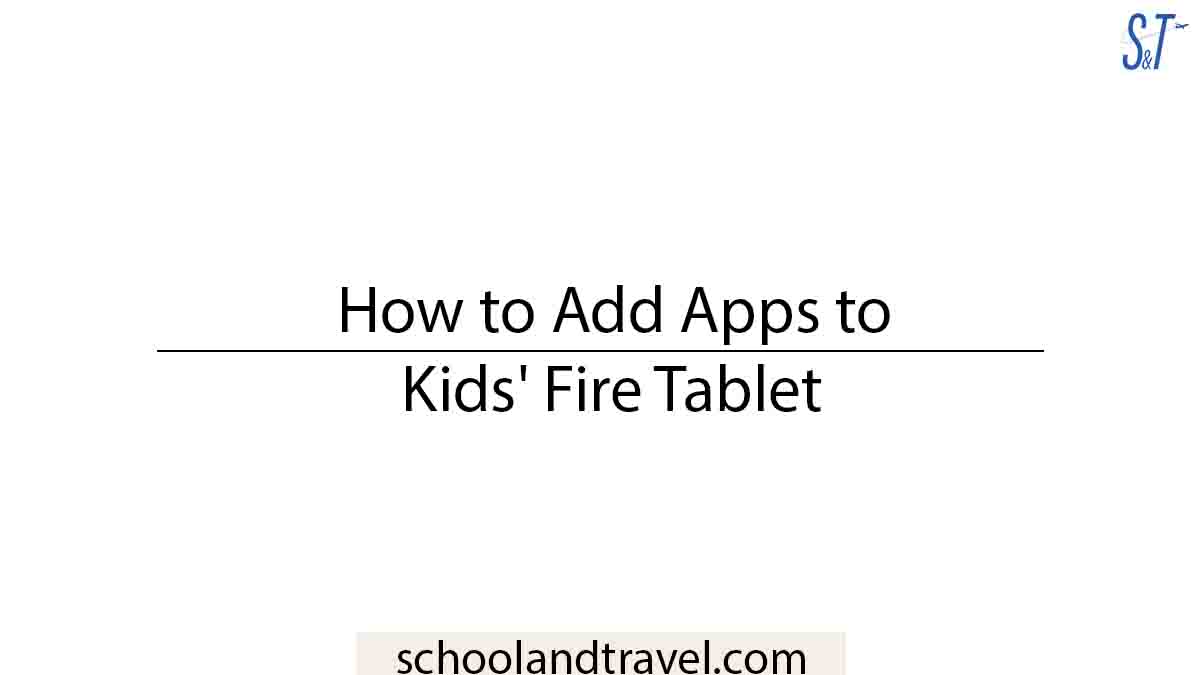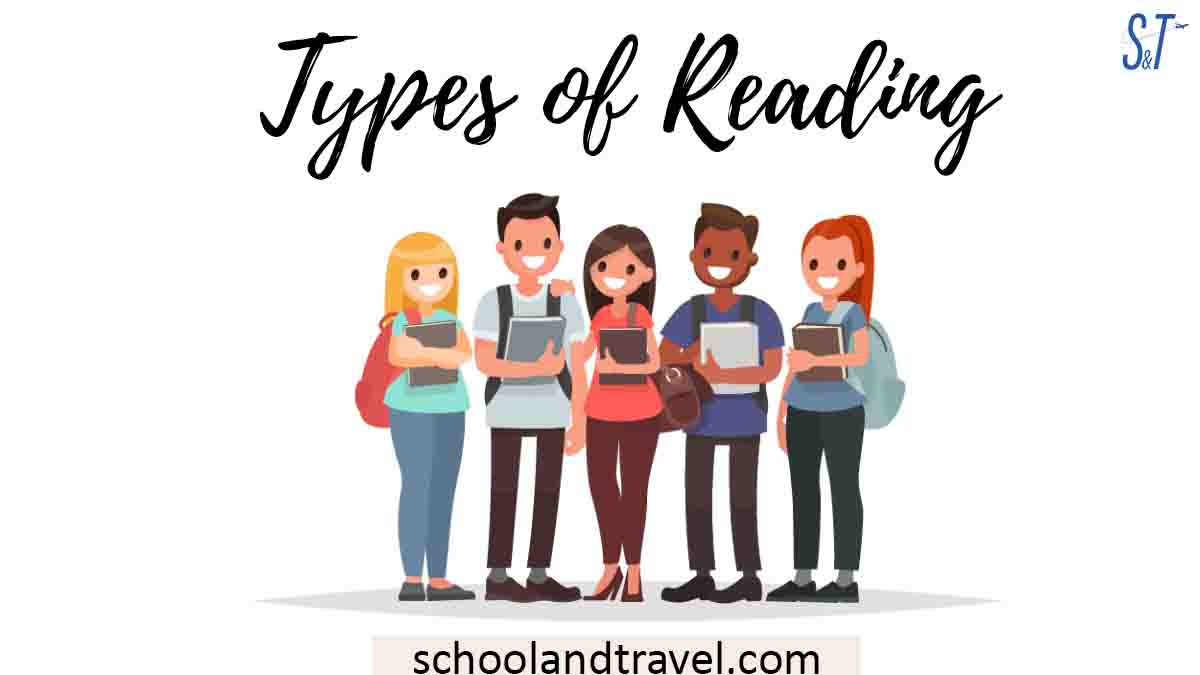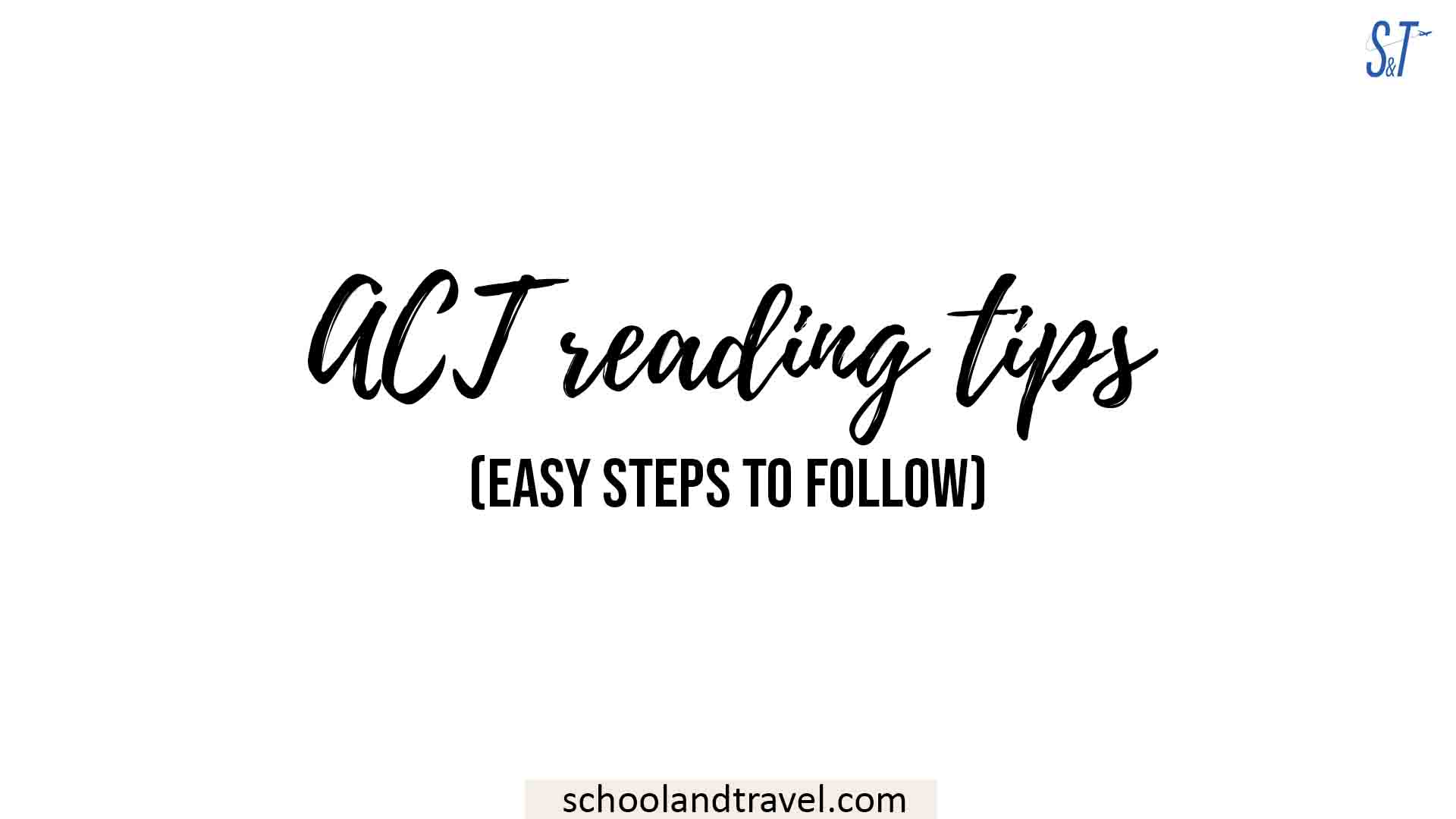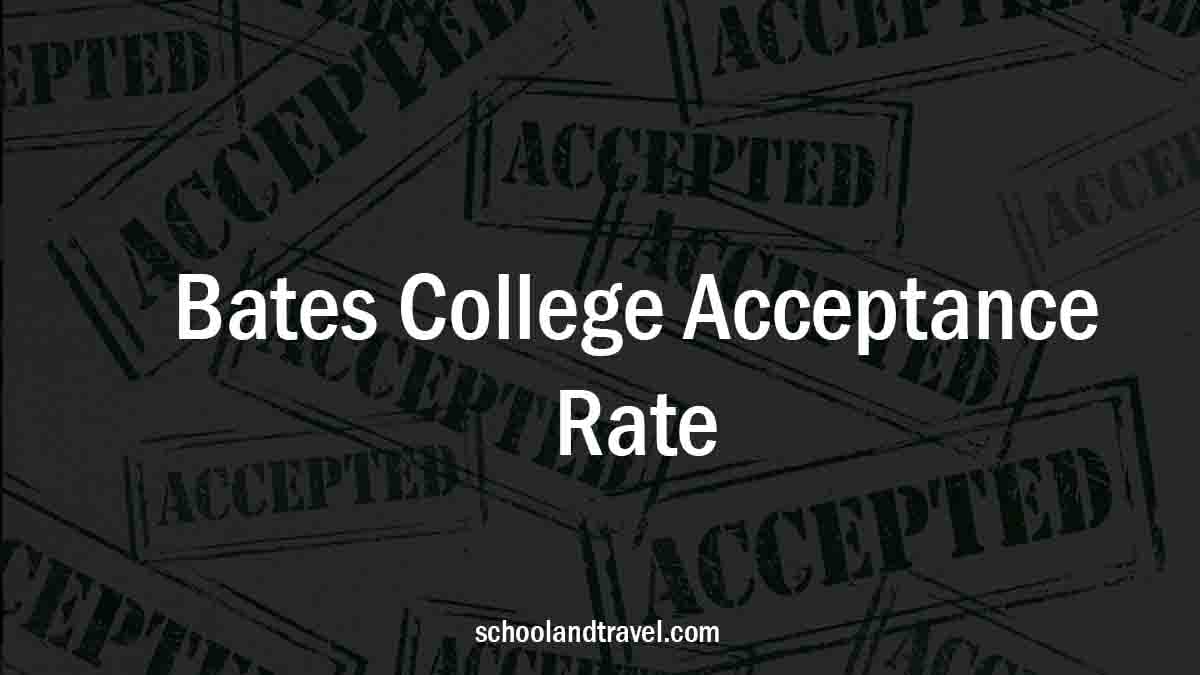How to Add Apps to Kids’ Fire Tablet: Kids adore smart gadgets, especially when that gadget is a tablet.
They are especially fond of interactive games, the ability to watch videos, and the numerous apps that can be downloaded onto the device.
The fact that most adults already have a tablet set up for themselves presents a significant challenge because you are never more than a few clicks away from information or purchasing temptations that you do not want your child to have access to.
The Amazon Fire is often regarded as being among the very best tablets available for use by children.
First, there is the cost, and second, Amazon has gone to great lengths to equip parents with parental controls to ensure that the Fire is a secure environment for their children.
This article has been written specifically to assist in showing parents and guardians how to add apps to kids’ amazon fire tablets, so keep reading!
What is an Amazon Fire Tablet?
Amazon Fire tablets offer their apps for email, photographs, and online surfing, in addition to their video service, Prime Video, and music streaming service, Amazon Music.
Amazon’s ultimate goal is for you to utilize these services, purchase apps from its app shop, download books from its Kindle store, and purchase physical goods from its main store.
Because Amazon provides such fantastic support and these tablets perform so well, they are among the most highly recommended low-cost options currently available on the market.
The inability of Amazon’s tablets to run apps developed by Google presents the most significant disadvantage of these devices.
Even though Android is used as the operating system for Amazon’s Fire tablets, the software that powers them is a modified version of Android developed by Amazon specifically for their line of Fire tablets and streaming devices. Fire OS works in a way that is mostly the same as Android.
The Amazon App Store does not currently provide any versions of YouTube, YouTube Kids, or any other mobile applications.
It is possible to acquire the Play Store on your tablet and the standard suite of Google apps, including YouTube and YouTube Kids, even though Amazon’s Fire tablets stick to Amazon’s apps as the exclusive platform for app distribution.
Read more:
- Is the Oil and Gas Industry a Good Career Path? (FAQs)
- 5 Easiest Vet Schools to Get Into (FAQs, Tips)
- Difference Between CV, Resume, and Biodata
Which Tablet from The Fire Line Should I Buy?
After assuming that children do not require the most advanced and cutting-edge technology, there are not many options left to consider.
Several variations of Amazon’s Fire tablet are available for purchase, but the most fundamental version, the Fire 7, is the one that we feel is best suited for children in the younger age range.
The Amazon Fire models share the same user interface and offer the same software features.
These features include all the parental controls necessary to keep your child engaged when using the device.
This is an advantage over a regular Android tablet, which does not (although Google Family Link does have some uses), and it’s at least £290 cheaper than an Apple iPad.
However, if you’ve purchased a lot of content from iTunes or have iOS-specific apps in mind, that might be a barrier to your choices when selecting a tablet.
Amazon Fire Kids:
This version of the Amazon Fire tablet is designed specifically for children and comes with a bumper case made of foam. This version is called the Fire Kids Edition.
It has the same specifications as the regular Amazon Fire tablet used by adults; it has a storage capacity of 16 GB and does not include any “special offers.”
Therefore, the tablet itself is worth $49.99, and the cover costs approximately $5. It also comes with a two-year warranty that will be replaced without question if either you or they damage it.
The clincher of this deal is the free one-year subscription to Amazon Kids+ that is included in it.
There are now two distinct iterations of the kids’ version available. It is suggested that children between the ages of 3 and 7 use the standard version, while children between the ages of 6 and 12 use the Fire 7 Kids Pro.
The Pro edition has a redesigned case, making it appear slightly more mature than the standard version. However, this is the only significant change between the two.
Read more:
- 11 Ways College Can Start Off Your Writing Career
- 7+ Best Paying Jobs in Computer Software Prepackaged Software
- How Many Nickels Make a Dollar? (FAQs, Meaning)
How to Set Up Amazon Kids:
Even though the program is currently known as Amazon Kids (you may still find references to Fire for Kids or FreeTime on Fire devices, which were previous names for the service).
Amazon Kids is a safe place where you can control all of the content, set time limits and daily goals, and turn off the web browser, camera, gallery, and a bunch of other features.
As was just mentioned, you will need to log in using your very own Amazon account to use the tablet.
This will register the device to you and give you access to Amazon’s Parent Dashboard, where you will be able to control the tablet.
More so, this enables you to control the tablet from a different device once it has been set up on the tablet.
How to add Applications to Kids’ Fire Tablet:
In the standard Amazon Kids app, one of the things that you will need to do is nominate the apps that your children will have access to.
This gives you a thorough screening because you will be the one to decide if you want to let apps and games in or not.
Adding apps is a simple process, but to do it, you need to follow these steps:
- Find the app or game you want to download and install by going to Amazon Apps in the adult profile and looking for it there.
- Launch the Amazon Kids app, then navigate to the settings menu for the kid account you want to update with the new app.
- When you select “Add Content,” you will be given a choice to either share the content already on your tablet, add websites or import videos from the internet.
- Choose the material that you would like to add. If it’s content that you already have, you’ll be able to choose between applications, books, and Audible; if it’s websites, you’ll be able to add the URL; clicking on videos will lead you to YouTube, where you can choose which videos to make accessible.
- To access the app, you must sign back into the child’s profile.
Because of the way things are set up, you have a lot of leeway to add things that you want your child to be able to access.
Even though Amazon Kids provides some access to the included content, which can be browsed based on characters or themes, you will probably have some stuff of your own that you would like your child to enjoy, especially as they get older.
You have complete discretion over whether or not your child has access to games and apps, which means that, in addition to the safeguards that Amazon offers, it is up to you to decide what your child may do with their device.
It is important to remember that if you install something such as a movie streaming service so your child can access it, you will be responsible for establishing any parental controls included within the app itself.
It is important to note that you must complete each of these steps separately, which may cause the process to take some time.
Can you use a kids’ Fire tablet without a subscription?
The tablet will continue to function normally without the Kids+ subscription, but your children will lose access to Amazon’s specially chosen content for kids.
Meanwhile, they’ll be restricted to the standard fare of the Amazon Appstore’s offerings.
The Amazon Fire HD 8 for Kids and the normal Fire HD 8 are excellent devices, but the choice is obvious for certain people.
Like its Echo Dots, Amazon sells a more expensive Kids’ edition of its Fire Tablets.
On the other hand, kids’ tablets have some appealing features, such as improved parental controls, a plethora of kid-friendly material, and child-resistant casings.
Frequently Asked Questions (FAQs) on How to Add Apps to Kids’ Amazon Fire Tablet
It provides unrestricted access to over 20,000 kid-friendly Amazon-approved products across various media types, including games, books, videos, and apps (many of which are truly instructive!).
The Fire Tablet supports Netflix’s app. Here’s how to set up a Netflix profile for your kid on your tablet: To supervise your child’s access to Amazon Kids material on qualified devices, you can use the Amazon Parent Dashboard.
Yes, it is. A Fire tablet is well worth the cost because it gets the job done efficiently and effectively within a limited budget. Amazon’s options are unsuitable if you require a tablet for work, multitasking, or streaming media of a high enough quality not to require an e-paper.
Amazon’s Fire tablets have been widely adopted as iPad substitutes for children due to their lower price and plenty of child-friendly features, such as a kids’ profile mode that disables access to some apps and content.
Conclusion:
Amazon’s approach is among the most all-encompassing of all the child-friendly technologies that are now available.
There are many good ways for parents to keep their kids from doing things they shouldn’t, like setting time limits and giving or denying appropriate content for kids of a certain age.
The best part is that your child’s account will remain a part of your household, and you will continue to have full control over it.
You can use your child’s tablet, tablet, or web browser.
Awesome one; I hope this article answers your question.
Editor’s Recommendations:
- How To Get Rid Of iboss On School Chromebook (FAQs)
- How To Play Games On A School Chromebook (FAQs)
- 13 Fun Games To Play On School Chromebook (FAQs)
- 15 Games you can play on your school Chromebook (FAQs)
- 20 Best Free Unblocked Game World Sites (FAQs)
- 10 Best Laptops For Online Teachers (FAQs)
- 5 Top Games That Are Not Blocked By Schools (FAQs)
If you find this article good, please share it with a friend.