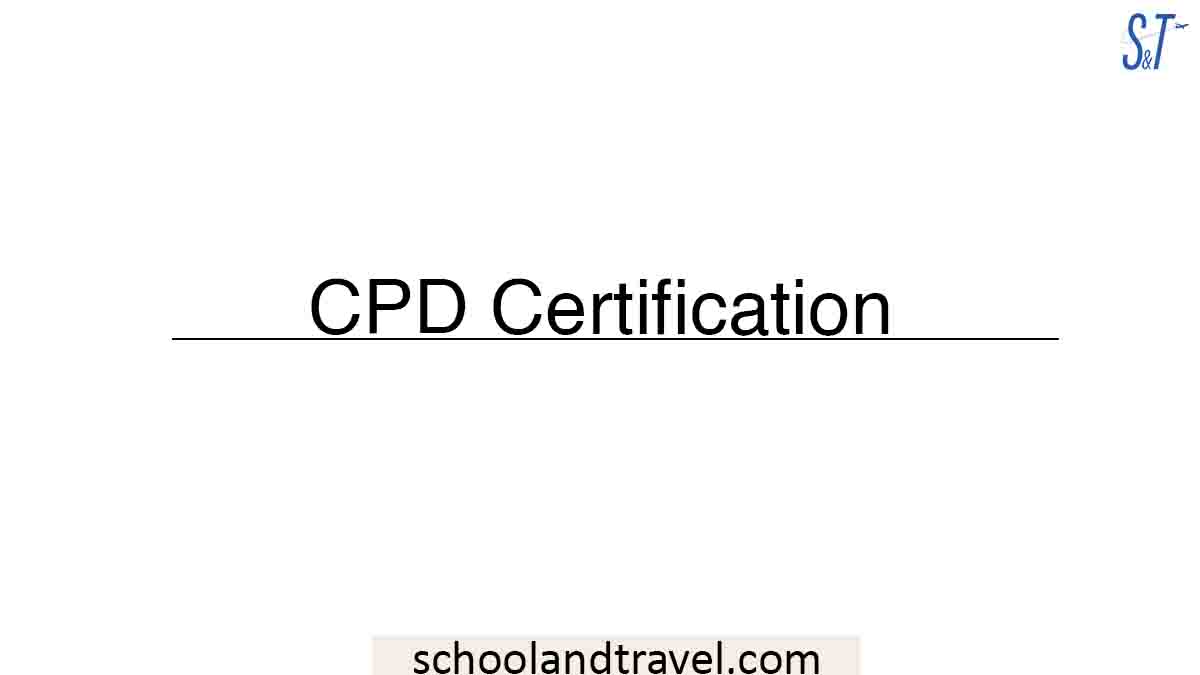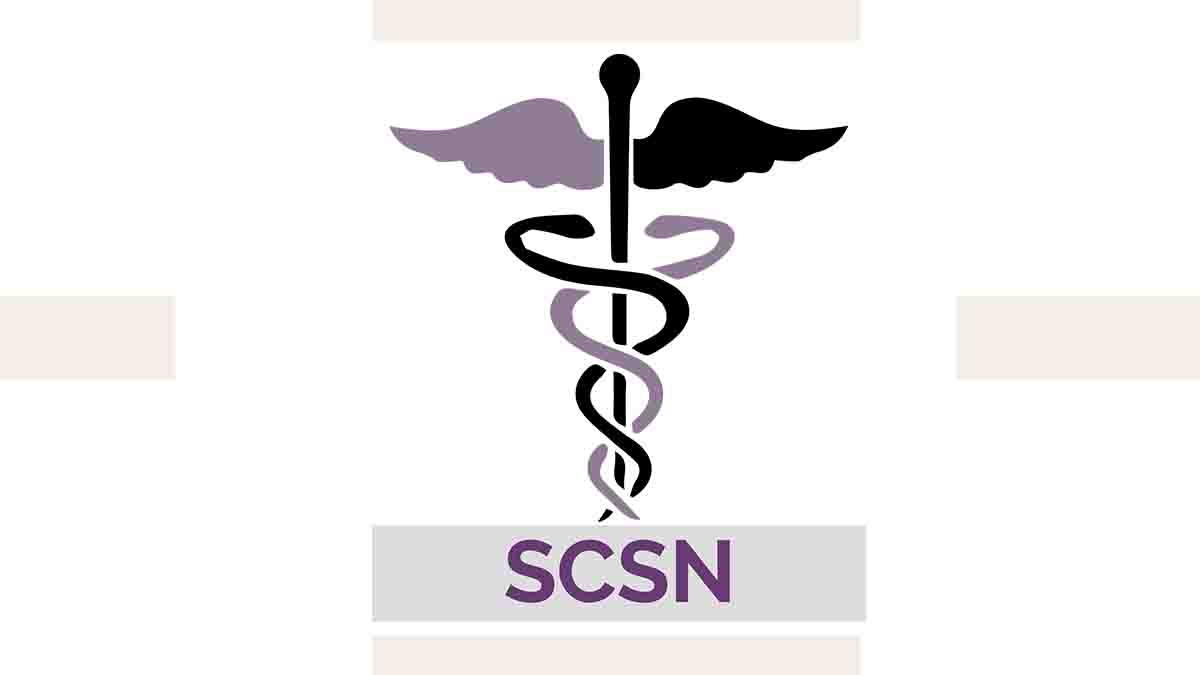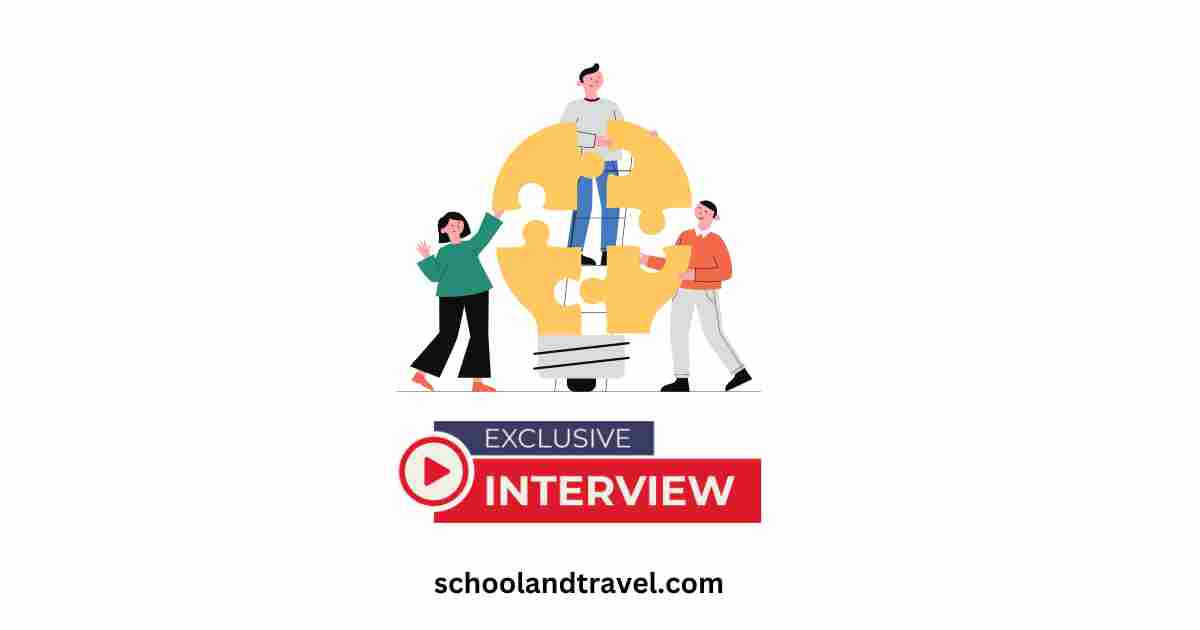In today’s age of streaming services, YouTube TV has become a popular choice for those looking to access live TV channels without a cable subscription.
With over 85 channels, including sports networks, local channels, and popular cable networks, there is no wonder why so many people are flocking to this service.
However, if you want to share your YouTube TV subscription with your family, it’s essential to understand how to set up and manage your account correctly.
This blog post will guide you through sharing YouTube TV with your family. We’ll start by discussing how to create a family group and add family members.
Next, we’ll explain how to set up profiles for each family member, ensuring everyone has their personalized YouTube TV experience.
Finally, we’ll cover how to manage your family group, including removing family members, changing family group settings, and setting up parental controls.
How To Share YouTube Family TV
Knowing how to set up and manage your account is essential if you share your YouTube TV subscription with your family.
Here are the steps you need to follow to share YouTube TV with your family.
Step 1: Create a Family Group
The first thing you need to do is create a family group. To do this, you will need to have a Google account.
You can create one for free if you don’t have one already. Once you have a Google account, follow these steps to create a family group:
- Go to the YouTube TV website and sign in with your Google account.
- Click on your profile picture in the top-right corner of the screen.
- Select “Settings” from the dropdown menu.
- Click on “Family sharing” in the left-hand menu.
- Click on “Set up a family group.”
- Follow the prompts to create your family group.
Once you have created your family group, you can add family members.
Step 2: Add Family Members to Your Group
Now that you have created your family group, it is time to add family members. To do this, follow these steps:
- Click on “Manage family members” in the “Family sharing” section.
- Click on “Invite family members.”
- Enter the email addresses of the family members you want to invite.
- Click on “Send invitation.”
- Your family members will receive an email invitation to join your family group. They must accept the invitation and set up their own Google account if they still need one.
Step 3: Set Up Profiles for Each Family Member
Once your family members have joined your family group, setting up individual profiles for each family member is essential.
This will give each person a personalized YouTube TV experience, including DVR recordings and recommendations.
To set up profiles for each family member, follow these steps:
- Click on your profile picture in the top-right corner of the screen.
- Click on “Settings.”
- Click on “Family sharing.”
- Click on the family member you want to create a profile for.
- Click on “Create a profile.”
- Follow the prompts to set up the profile.
Step 4: Manage Your Family Group
Once you have set up your family group and added family members, you can start managing it. Here are some things you can do:
1. Remove family members
If a family member no longer wants to be part of your family group, you can remove them by clicking “Manage family members” and “Remove” next to their name.
2. Change family group settings.
You can change the settings for your family group by clicking on “Settings” in the “Family Sharing” section.
You can change the payment method, set parental controls, and more here.
3. Manage profiles
You can manage the profiles for each family member by clicking on their name in the “Family Sharing” section.
Here, you can change their profile picture, edit their name, and delete their profile.
4. Set up parental controls
If you have children in your family group, you can set up parental controls to restrict what they can watch. To do this, go to “Settings” in the “Family Sharing” section and click on “Parent.
Benefits Of Sharing Subscription Plan With Family
Sharing a subscription with family members can have several benefits, some of which include the following:
1. Cost savings
One of the most significant benefits of sharing a subscription with family members is that it allows you to split the cost of the subscription, making it more affordable for everyone.
2. Access to more content
With a shared subscription, family members can access more content than they would have been able to with their own individual subscriptions.
This is particularly true for services like YouTube TV, which offer a wide range of live TV channels that multiple users can access simultaneously.
3. Personalized experience
Many subscription services, including YouTube TV, allow users to create individual profiles, which can be customized based on personal preferences.
This means each family member can have a personalized experience while sharing the same subscription.
4. Simultaneous streaming
With a shared subscription, family members can access the service on multiple devices simultaneously, allowing everyone to watch what they want, when they want, without having to wait for someone else to finish.
5. Parental controls
Many subscription services, including YouTube TV, offer parental controls that allow parents to restrict access to specific channels and content, ensuring that their children are only watching age-appropriate material.
Frequently Asked Questions (FAQs) On How To Share YouTube TV With Family
YouTube TV allows you to share your subscription with up to five additional family members.
You can add family members by creating a family group and inviting them to join. They must accept the invitation and create their YouTube TV profile to use the service.
You can stream on up to three devices simultaneously with a YouTube TV subscription.
You can set up parental controls for a child’s profile by accessing the settings menu and selecting “Restrictions.” You can set content filters based on ratings and block specific channels.
When you remove a family member from your YouTube TV subscription, they will immediately lose access to the service.
Yes, family members can use your YouTube TV subscription from different locations if they have internet access and a compatible device.
Conclusion
Sharing your YouTube TV subscription with your family is a great way to save money while enjoying your favorite live TV channels.
Following the steps outlined in this blog post, you can create a family group, add family members, set up profiles, and manage your family group, ensuring everyone has a personalized experience with YouTube TV.
One of the great benefits of sharing YouTube TV with your family is the ability to access multiple streams at once.
With YouTube TV, you can stream on up to three devices simultaneously, making it easy for everyone in your family to watch what they want when they want.
Additionally, with the ability to set up parental controls, you can ensure that your children only watch age-appropriate content, giving you peace of mind.
Overall, sharing YouTube TV with your family is convenient and cost-effective for those accessing live TV channels without a cable subscription.
By following the steps outlined in this post, you can easily set up your family group and ensure that everyone in your family has their own personalized experience with YouTube TV.
Awesome one; I hope this article answers your question.
Editor’s Recommendations:
- How To Get GEICO Student Discount (FAQs)
- How To Get Chegg Student Discount (FAQs)
- How to Get Barnes and Noble Student Discount (FAQs)
- How To Get Finish Line Student Discount (FAQs)
- How To Get Ralph Lauren Student Discount (FAQs)
- How to Get Anthropologie Student Discount (FAQs)
If you find this article good, please share it with a friend.